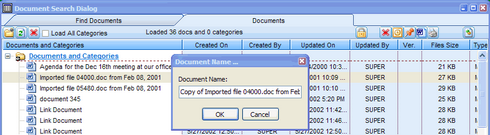The document archive in Deskflow is where all documents, irrespective of type, are stored as Binary Long Objects (BLOBS). Every word and phrase of text in a document is automatically indexed for quick retrieval. Incremental changes to an existing document and new documents are phrase-indexed overnight.
To Open a Document:
1.Double-click on the document's name. The following process then occurs:
The BLOB is retrieved from the database, transformed from a BLOB to document format, passed to the Deskflow Application Server for compression to a fraction of its original size, transmitted to the remote Deskflow workstation, decompressed by the workstation and then opened for editing by the appropriate application such as Word, PowerPoint, Excel, Adobe Acrobat etc.
2.After editing a document in its native application, click Save or click Close Window.
The Deskflow workstation then compresses the document, transmits it to the Deskflow Application Server, the Application Server decompresses the document and transforms it back into a BLOB, the BLOB is then saved in the database, overwriting the previous version.
To Search for a Document:
1.From the Deskflow Toolbar, click Documents or press ALT+D. The Document screen appears.
2.Enter required search criteria (field names and/or content search).
3.Click Search.
4.Double-click to open a selected document.
5.Click the Link icon to link the document to other objects.
Example: Document Search Dialog
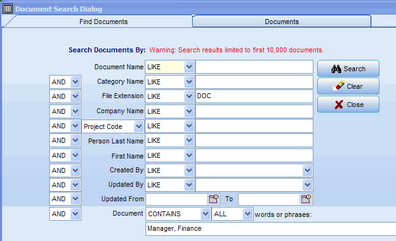
Example: Document Search Results
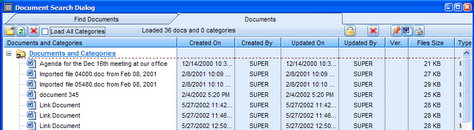
To Clone an Existing Document:
1.Select the document. The row of the document is highlighted.
2.Right-click and select Clone Document.
3.Enter a document name of choice (default is Copy of...).
4.Click OK. The document is saved.
Example: Clone a highlighted document
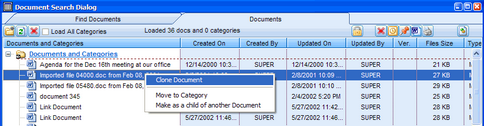
Example: Name the newly cloned document