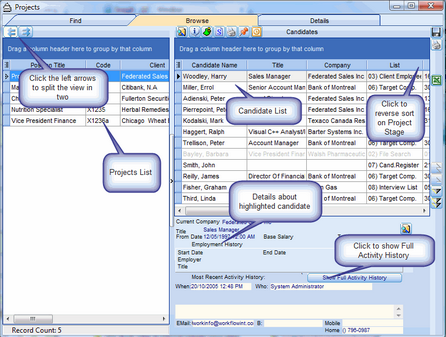Projects are business processes for managing retainer-based executive searches for high level executives. Since this process usually takes 3 or more months, involves many People and requires hundreds of phased tasks to be completed on time and on budget, we have chosen to call this business process a Project instead of a Search, Assignment or Mandate.
A single project requires many Candidates to be identified and screened. Methods for identifying Candidates are: search the existing database files; advertise in print or on the Internet; target desirable Candidates from non-Client organizations; canvass "sources" for recommended Candidates; re-use list of Candidates previously considered for similar projects.
To Open the Projects Search form:
1.Click Projects OR set focus on the toolbar and press ALT+R. The following search form will be displayed:
Example: Projects Search Screen
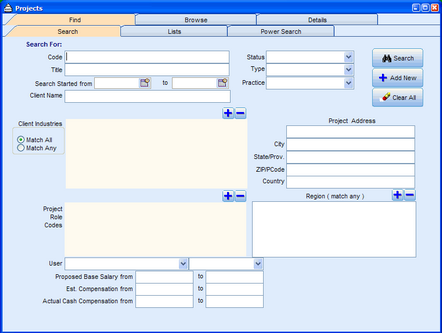
To find ALL Projects in the database:
•Enter the % symbol in one of the text boxes.
•Click Search.
To find all Project Numbers starting with the letters ZZZ:
•Enter ZZZ in the Project Number text box.
•Click Search.
To find all Projects for a Client called ADP Services:
•Enter ADP Services in the Client Name box:
•Click Search.
To find all Projects where User XXX has the role of Partner:
•In the Where box, select the User name XXX from the drop down list.
•In the accompanying text box, select the Partner role from the drop down list.
•Click Search.
A search for Projects returns a list of Projects that looks like this:
Example: Project List
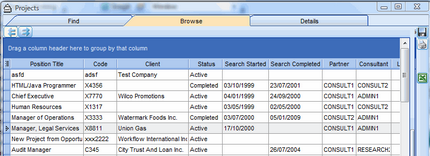
To sort any column in the Projects list:
•Click the column header.
•Click again to sort in the opposite direction.
To Change the Width of any Column in the Projects list:
•Drag the column header separator bar left or right.
To Hide or Unhide Columns in the Projects list:
•Click the small green icon in the top left of the spreadsheet.
•Click an item to hide it or show it.
To Change the Sort Order of a Column:
•Drag a column header right or left.
To Zoom to the Detail of Selected Project:
•Double-click the selected Project.
To Return to the List of Projects from a detail view of a Project:
•Close the Projects window.
To Split the Projects List into two side-by-side views:
•Click the blue double-left-arrow in the top left corner.
Example: Project Split View