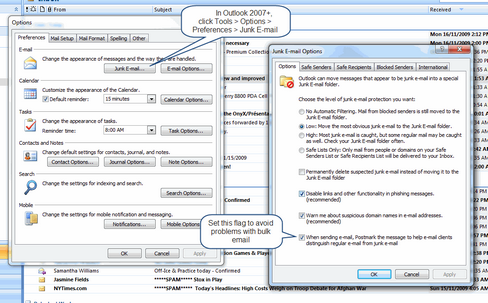To Set Up Outlook Email:
1.The Deskflow Administrator utility Client Setup option is used to configure system-wide Outlook preferences:
•Check Use Outlook Synchronization.
•Optionally check Use Exchange Server.
•Uncheck Use Lotus Notes.
•Check Use Outlook as Email Client.
•Check Prompt for archive each email on send.
•Check Connect to Outlook (if running) ON DFE startup.
•Click OK.
Example: Outlook Synchronization and Email Settings
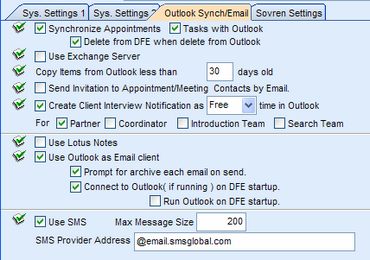
2.Each User must do the following setup procedure the first time that Deskflow is launched by a new User:
•Click Edit > E-Mail Options.
Setup General Preferences
•Select the General tab
•Check the option: Automatically archive outbound email on send. This will cause an ActivityHistory record to be created each time an email is sent from Deskflow
•Check the option: Add current Company to activity history. If the recipient People.Type is Contact. then a link to the ActivityHistory record will be created in the Company for which the person works.
•Set Default save attachment as Document if you are not a Recruiter.
•Set Default save attachment as Resume if you are a Recruiter.
Setup General Preferences
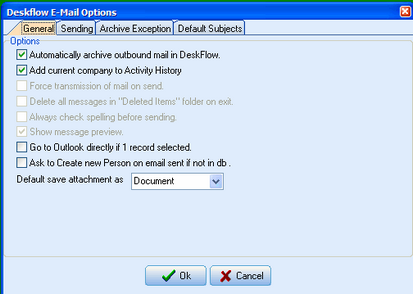
Setup email sending preference:
•Click the Sending tab. The Sending tab appears.
•From the Sending tab, click the HTML radial button (for emails sent with a Word template merge).
Setup email sending preference:
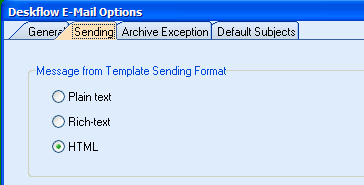
Setup Archive Exceptions
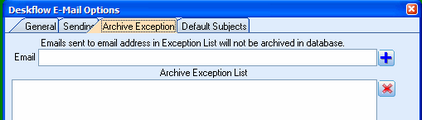
Setup Default Subjects

To Set Up Outlook 2007+ Bulk Email:
1.Bulk email from Deskflow will fail unless a special setting is made in Outlook
2.In Outlook 2007+, click Tools > Options > Preferences > Junk E-mail
3.Set the flag When sending e-mail, Postmark the message to help e-mail clients distinguish regular e-mail from junk e-mail
Example: Setup Outlook 2007+ for Bulk Email