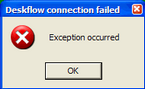If Deskflow Fails to Install, check the following:
•Does the workstation computer have Local Administrator rights?
•If the desktop operating system is Vista or Windows 7, right-click the Deskflow icon and select the option: Run as Administrator
•These rights permit the creation of a folder & temporary files in the following location:
| C:\Program Files\Workflow International Inc\Deskflow Client |
or
C:\Program Files\WFI\Deskflow Client (Deskflow Version 12+)
•Is a firewall installed that prevents the installation of new software applications?
•If the install was attempted from the FTP site, does the computer have rights to download from an FTP site?
•Is there an older version of Deskflow installed on the computer? If so, use the Uninstall procedure to remove it, then try to install Deskflow again.
•If none of these procedures work, call the Workflow International Inc hotline at (416)-932-0020 x223
If an Error Occurs While Logging Into Deskflow, check the following:
•Is the Host Computer IP address a valid address?
•If your Host Computer is a Domain Name, is the Domain Name server working?
•Can you PING the remote Deskflow Application Server IP address at 206.130.11.107 successfully?
•Is the average response time to a PING less than 250 Milliseconds?
•Do you have a valid Database Name?
•Do you have a valid Login name?
•Do you have a valid Password?
•Is the keyboard Caps Lock on? This would reject a password in lower case or mixed case.
•Is a firewall installed? Deskflow must be able to access the Deskflow Application Server IP address.
•Is Port 211 open on your workstation?
When starting up from the Deskflow icon on the desktop, an independent program called DFESTARTER.EXE is run. This program checks the database to determine if there is a newer Deskflow (DFE.EXE) than the one installed on the desktop. While this occurs, the message "Checking for Required Updates..." is displayed. If an update is required, the new Deskflow version will be downloaded, then the old version will be deleted, and finally the new version of Deskflow (DFE.EXE) will be installed and started.
Errors can occur for a number of reasons:
•You (the Deskflow user) have insufficient rights to install new programs. Contact your IT expert for help.
•You have either Vista or Windows 7 as an operating system, in which case right-click the Deskflow icon and select Run as Administrator
•You have tried to connect to an invalid remote Application Server (see DFEStarter Error 2)
•You have tried to connect to a remote Application Server that is not working correctly.
•You have tried to connect to a non-existent remote Application Server (see DFEStarter Error 3 that occurs after 15 seconds)
•You have tried to connect to an invalid Database or have not provided a password or have provided an incorrect password (see DFEStarter Error 4)
Example: DFEStarter Error 1
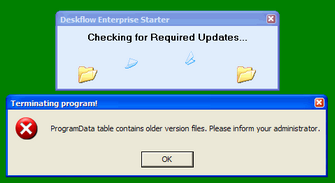
Example: DFEStarter Error 2
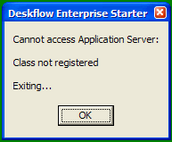
Example: DFEStarter Error 3
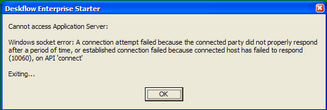
Example: DFEStarter Error 4