There are up to nine toolbar icons in Deskflow that open the main Deskflow screens.
Each screen is internally linked to others.
1 |
Search, List & Detail views of People (contacts and Candidates) |
|
|---|---|---|
2 |
Search, List & Detail views of Companies |
|
3 |
Search, List & Detail views of Events, Candidate Intros & Opportunities |
|
4 |
Search, List & Detail views of Documents |
|
5 |
Search, List & Detail views of Projects (executive searches) |
|
6 |
View of my active Projects & associated Candidates |
|
7 |
Search, List & Detail views of Job Orders (Direct Hire and Contract) |
|
8 |
View of my active Job Orders & associated Candidates |
|
9 |
Detail view of the business pipeline |
1 2 3 4 5 6 7 8 9

1.Click People to show the People sub-menu:
•Click People View or press ALT+P to open the People View/Search screen.
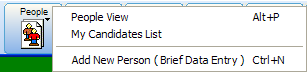
2.Click Companies or press ALT+C to open the Companies search screen.
3.Click Marketing to show the Marketing sub-menu:
•Click Opportunities Manager or ALT+O to open the Opportunities Manager search screen
•Click Candidate Introductions to open the Candidate Introductions search screen
•Click Event Manager to open the Event Manager search screen
4.Click Documents or press ALT+D to open the Documents search screen.
5.Click Projects or press ALT+R to open the Projects search screen.
6.Click My Projects or press ALT+M to open the My Projects screen.
7.Click Job Orders to show the Job Orders sub-menu:
•Click Direct Hire Orders. The Direct Hire Job Orders screen appears.
•Click Contract Job Orders. The Contract Job Orders screen appears.
•Click Positions Manager. The Positions Manager screen appears.
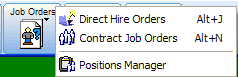
8.Click the My Orders icon to show the My Orders sub-menu:
•Click My Direct Hire Orders or press ALT+U to open the My Direct Hire Job Orders screen.
•Click My Contract Job Orders or press ALT+V to open My Contract Job Orders screen.
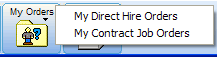
9.Click the Bus. Pipeline icon to open the Business Pipeline screen.